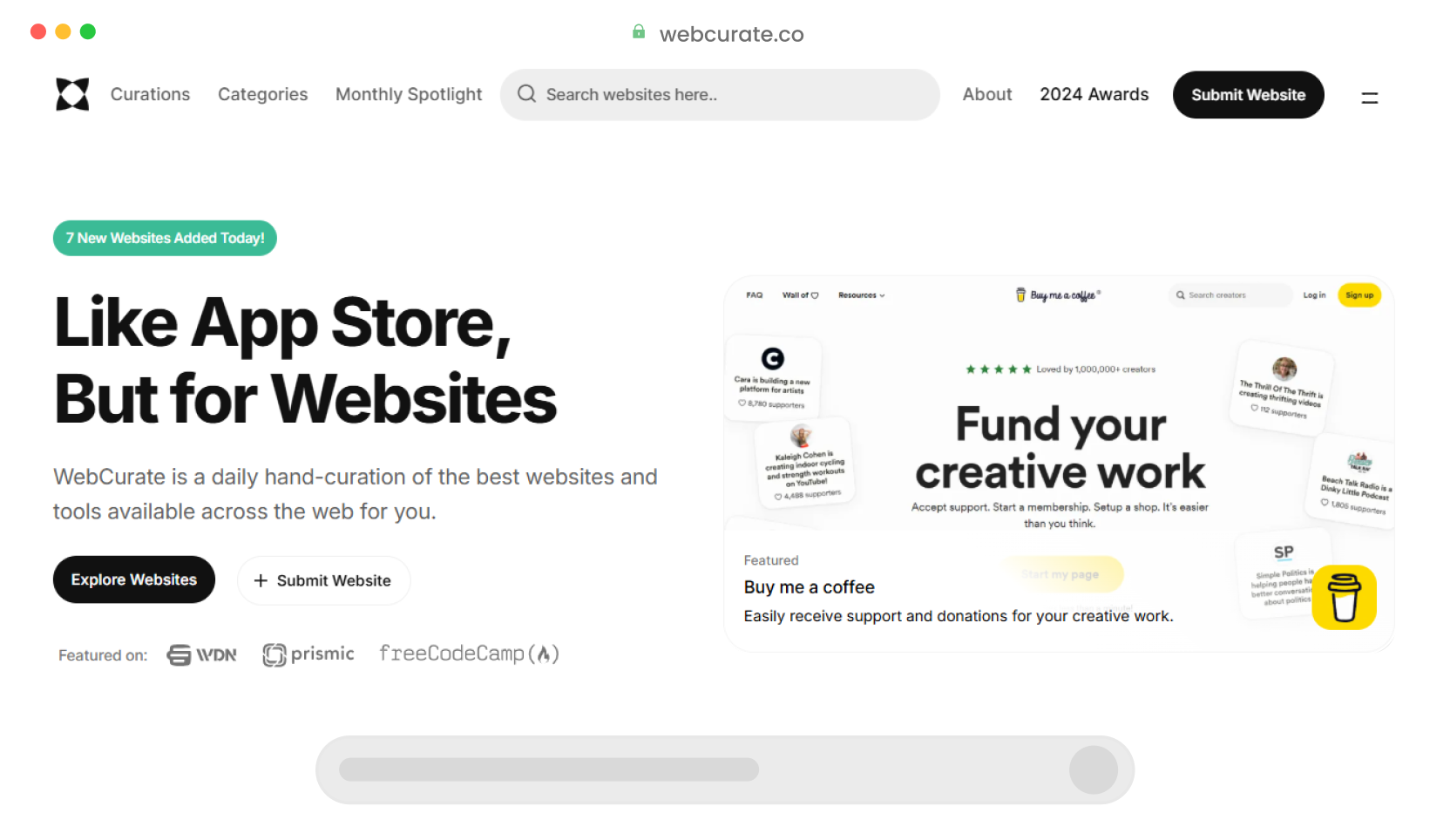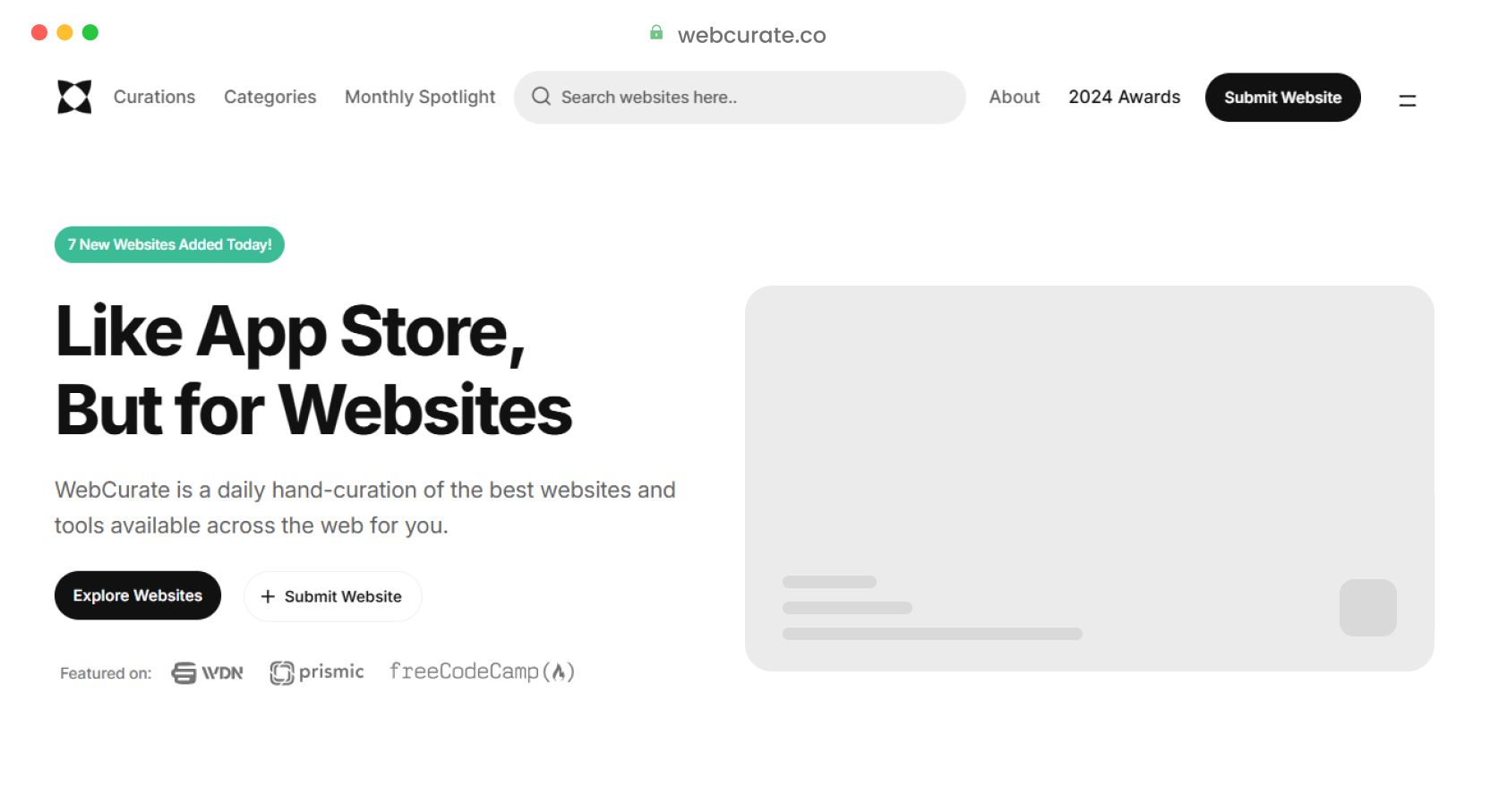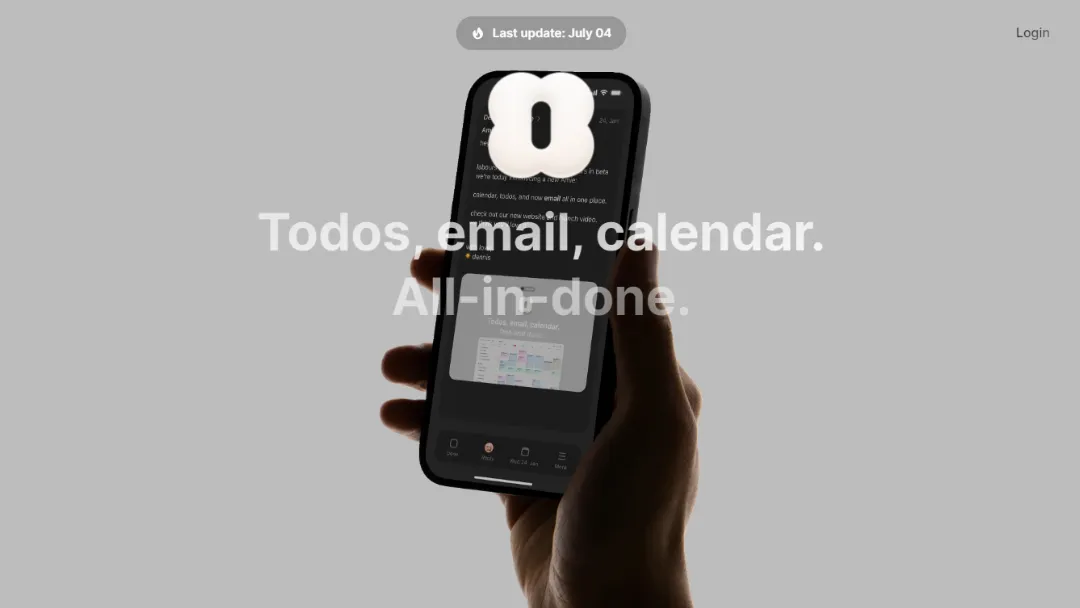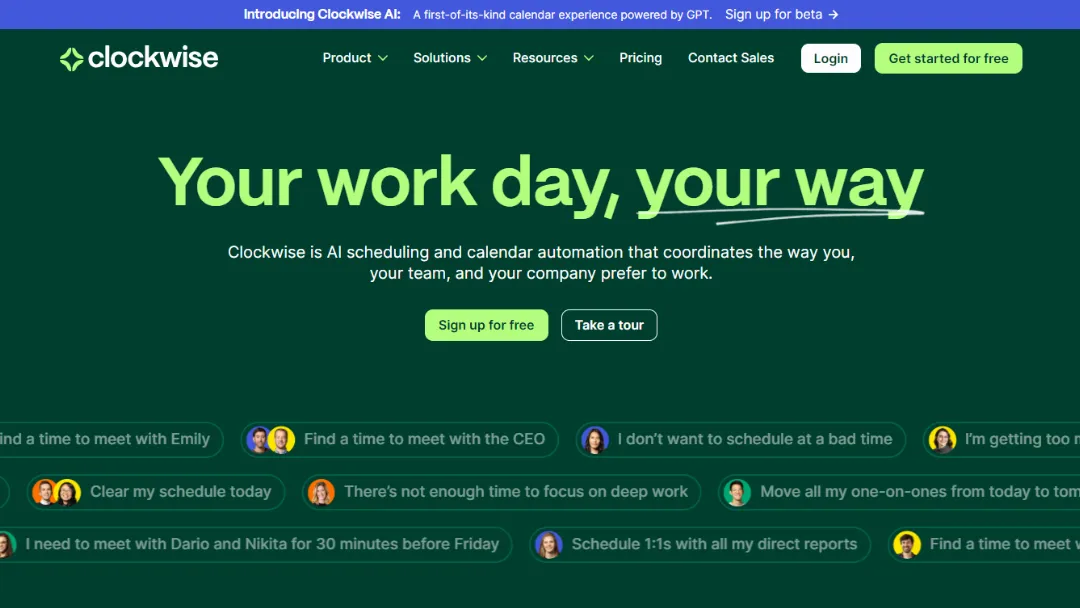DisplayFusion
POPULARManage multiple monitors efficiently with customizable features and settings.
Try DisplayFusion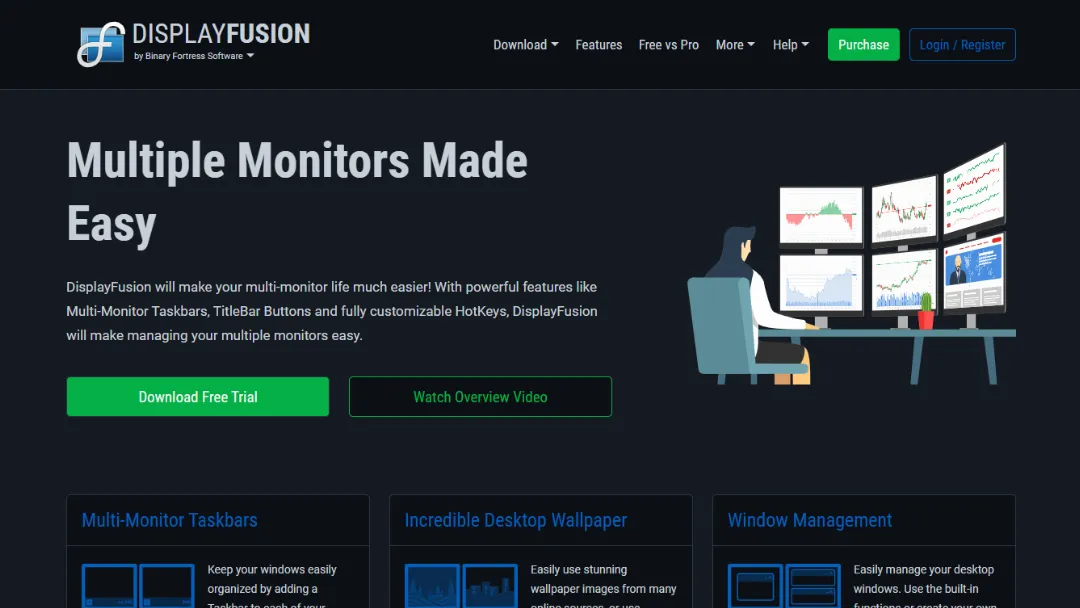
What is DisplayFusion?
Try DisplayFusionDisplayFusion is a powerful application designed to enhance productivity for users with multiple monitors. It offers a suite of features that make managing windows and displays much simpler, such as multi-monitor taskbars, wallpaper management, and advanced window management tools.
The software is tailored for both casual users and professionals, providing tools to optimize workflows and improve the overall multi-monitor experience.
Key Features of DisplayFusion
1. Multi-Monitor Taskbars
DisplayFusion adds a taskbar to each monitor, allowing users to manage open windows more efficiently. Each taskbar displays only the windows relevant to that monitor, reducing clutter and improving workflow.
2. Incredible Desktop Wallpaper
Users can easily set stunning wallpapers from various online sources or their own image collections. This feature supports multiple monitors, allowing each screen to display unique or synchronized backgrounds.
3. Window Management
The software simplifies window management with built-in functions and customizable options. Users can easily move, resize, and organize their windows, enhancing productivity.
4. Monitor Configuration
DisplayFusion provides precise control over monitor settings, including profiles, splitting, and padding for bezel compensation. This allows users to tailor their multi-monitor setup to their specific needs.
5. Monitor Splitting
This feature lets users divide a single monitor into multiple 'virtual' monitors, each with its own taskbar, wallpaper, and screensaver. This is particularly useful for those needing distinct workspaces.
6. Monitor Fading
To help users maintain focus, DisplayFusion can automatically dim inactive monitors and windows. This feature can be customized to dim all monitors or just those that are not in use.
7. Triggers
DisplayFusion’s Triggers feature listens for specific events, such as window creation or desktop unlock. Users can set up commands or scripts to automate window management tasks based on these events.
8. Remote Control
Control DisplayFusion remotely from a phone or tablet. Users can adjust wallpapers, toggle monitors, and access a plethora of other functions without being at their desk.
9. Powerful Functions
Access a library of powerful functions and scripted actions through customizable key combinations and TitleBar buttons, streamlining common tasks.
10. Window Position Profiles
Users can save and load window size and position configurations, allowing for quick organization of windows into preferred layouts.
11. Useful Windows Tweaks
DisplayFusion offers various tweaks for Windows 10 and 11, such as hiding the lock screen and customizing context menus, enhancing user experience.
Use Cases for DisplayFusion
1. Enhanced Productivity for Professionals
Professionals who work with multiple applications simultaneously benefit from DisplayFusion’s features. The multi-monitor taskbars and window management tools allow for a more organized workspace, enabling users to focus on tasks without distraction.
2. Creative Work and Design
Graphic designers and video editors can take advantage of the incredible desktop wallpaper feature, alongside monitor splitting, to create dedicated spaces for different projects. The ability to manage multiple applications across screens without clutter enhances creativity.
3. Gaming Setup
Gamers can use DisplayFusion to optimize their gaming experience. With customizable hotkeys and monitor fading, they can manage their gaming environment effectively, ensuring that distractions are minimized.
4. Remote Work
With the rise of remote work, DisplayFusion offers tools that improve home office setups. The ability to control monitors and windows remotely ensures that users can manage their work environment seamlessly, regardless of where they are.
5. Data Analysis and Financial Monitoring
Analysts and traders can benefit from monitor configurations that allow them to track multiple data streams simultaneously. DisplayFusion’s window position profiles enable quick adjustments based on current tasks.
Steps on How to Use It
- Download and Install: Visit the DisplayFusion website and download the installation file. Follow the prompts to install.
- Launch the Application: Open DisplayFusion after installation.
- Configure Monitors: Use the Monitor Configuration feature to set up your displays according to personal preferences.
- Customize Taskbars: Enable taskbars on each monitor through the Multi-Monitor Taskbars feature.
- Set Wallpapers: Choose wallpapers from online sources or your local drive.
- Explore Window Management: Use built-in functions or create custom hotkeys to manage windows.
- Create Triggers: Set up triggers to automate actions based on specific events.
- Use Remote Control: Download the mobile app to control DisplayFusion from your phone or tablet.
- Save Window Profiles: Save your frequently used window arrangements for quick access.
- Experiment with Tweaks: Explore Windows customization options to tailor your experience.
Conclusion
DisplayFusion is a versatile tool that transforms the multi-monitor experience into a streamlined and efficient process. Whether for professional use, creative endeavors, gaming, or remote work, its features cater to a wide range of needs. With a free trial available, users can explore its capabilities and see firsthand how it can enhance their workflow.
Related Websites
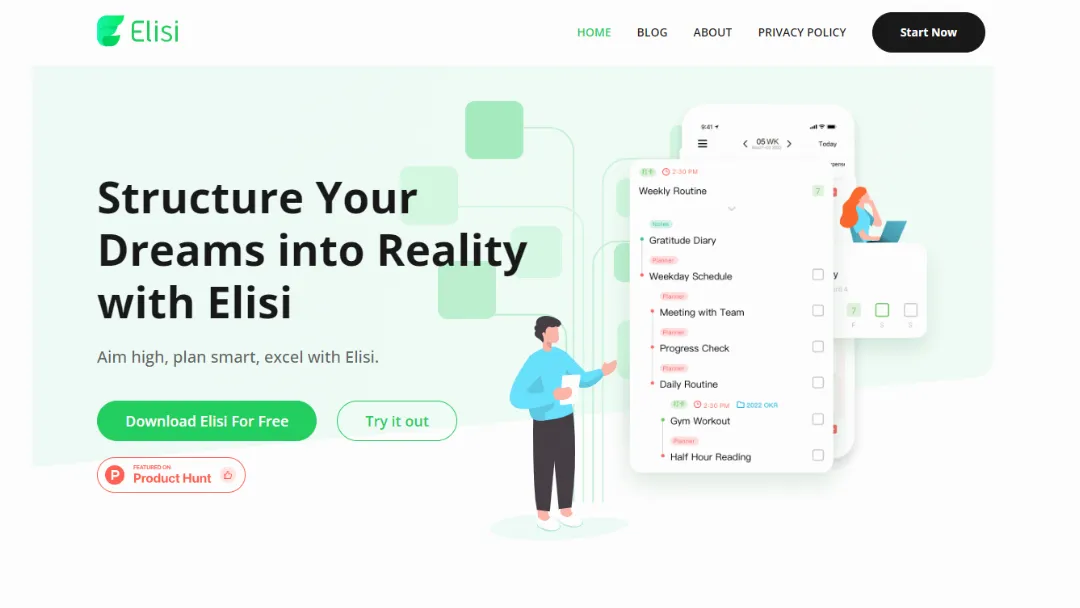
Elisi
Organize your goals and enhance productivity through an all-in-one digital planning tool.